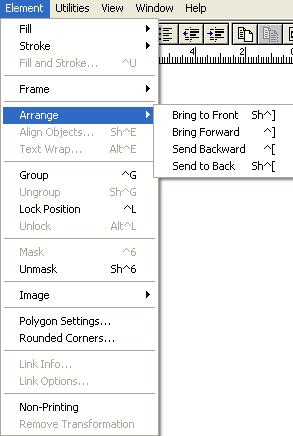Water Effect
Following are the few steps to add water in your text:
1.
You’ll need to make a new document in Photoshop and choose the size you need. In this tutorial I have created a document with wide 1000 pixels and high 1000 pixels and resolution 300 DPI. Click OK when you're done to exit out of the dialog box. The new document will appear on your screen:
2.
Next you have to select a background. Here, I have used black as the background for my text effect, because my text effect will be more visible in black background. To do that, go up to the Edit menu at the top of the screen and choose Fill. This brings up the Fill dialog box. Choose Black for the Contents option at the top of the dialog box. Also, make sure the Blending Mode is set to Normal and Opacity is set to 100% (these are the default settings so you probably won't need to change them). Click OK when you're done to exit out of the dialog box.
3.
Select the Type Tool from the Tools palette, or press the letter ‘T’ on your keyboard to quickly select it with the shortcut. Once you have the Type Tool selected, the Options Bar at the top of the screen will display options for working with type. Choose the font, font size and text color that you want to use, then click inside the document and add your text. If you want to get a little fancy with your text, you'll find additional options for formatting type, like leading, kerning, tracking, and baseline shift, in Photoshop's Character palette which you can quickly access by clicking on the Character and Paragraph palette toggle icon in the Options Bar.
For this tutorial I have taken a blue color for my text and typed "Water Effect" into my document, since I have taken the photo of water wave for the texture.
Note: All of your text should be on a single type layer.
4.
Open the photo you want to use as the texture in the effect. Here's the image I'll be using:
5.
Switch back over to your original document (the one containing the text). Make sure the type layer is highlighted in blue in the Layers palette, which means it's the layer currently selected. If it's not selected, click on it to select it. Then click on the Layer Mask icon at the bottom of the Layers palette. It won't look like anything has happened in the document, but if you look at the type layer again and you'll see that a white layer mask thumbnail has now appeared:
6.
Now paste your texture photo directly into the layer mask as I have added. Normally, Photoshop doesn't allow us to paste an image into a layer mask, but here's the trick. Hold down your Alt (Win) / Option (Mac) key, then, click on the layer mask thumbnail in the Layers palette:
You'll see your document window fill with solid white. What you're actually seeing is the layer mask itself, which is something we don't normally see when working in Photoshop. With the layer mask now visible inside the document window, copy the texture photo and paste it into the layer mask. To clear the selection outline from around the photo, go up to the Select menu and choose Deselect, or press Ctrl+D (Win) / Command+D (Mac). Since layer masks deal only with black, white and shades of gray, the texture photo will appear black and white inside the layer mask:
7.
With the photo now pasted into the layer mask, once again hold down Alt (Win) / Option (Mac) and click on the layer mask thumbnail in the layer palette:
Now, you'll see the texture photo appearing inside the text:
Thanks.......