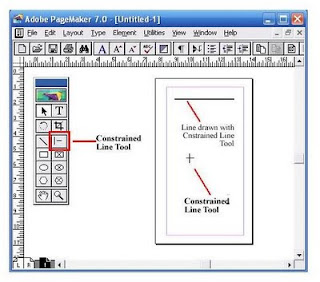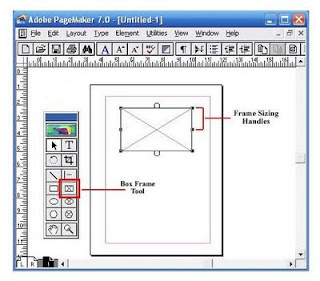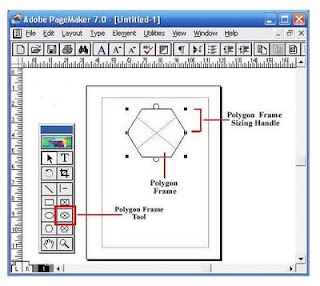|
|
Applying transformations
The commands under the Transform sub-menu let you apply the following transformations to an item:
- Scaling enlarges or reduces an item relative to its reference point. You can scale horizontally, vertically, or both horizontally and vertically.
- Rotating turns an item around a reference point. By default, this point is at the center of the object; however, you can move it to another location.
- Skewing lets you slant an item vertically and horizontally.
- Distorting lets you stretch an item in all directions.
- Applying perspective lets you apply one-point perspective to an item.
In Photoshop, you can perform several commands in succession before applying the cumulative transformation. For example, you can choose Scale, drag a handle to scale, and then choose Distort, drag a handle to distort, and press Enter or Return to apply both transformations. In ImageReady, you can perform multiple types of transformations at the same time using the Transform > Numeric command.
To scale, rotate, skew, distort, or apply perspective:
- Select what you want to transform.
- Choose Edit > Transform > Scale, Rotate, Skew, Distort, or Perspective.
Note: (Photoshop) If you are transforming a shape or entire path, the Transform menu becomes the Transform Path menu. If you are transforming multiple path segments (but not the entire path), the Transform menu becomes the Transform Points menu.
- In the options bar, click a square on the reference point locator.
- Do one or more of the following:
- If you chose Scale, drag a handle on the bounding box. Press Shift as you drag a corner handle to scale proportionately. When positioned over a handle, the pointer becomes a double arrow.
- If you chose Rotate, move the pointer outside of the bounding border (it becomes a curved, two-sided arrow), and then drag. Press Shift to constrain the rotation to 15° increments.
- If you chose Skew, drag a side handle to slant the bounding box.
- If you chose Distort, drag a corner handle to stretch the bounding box.
- If you chose Perspective, drag a corner handle to apply perspective to the bounding box.
- For all types of transformations, enter a value in the options bar. For example, to rotate an item, specify degrees in the rotation text box.
- If desired, switch to a different type of transformation by selecting a command from the Edit > Transform submenu.
When transforming a bitmap image (versus a shape or path), it becomes slightly less sharp each time you commit a transformation; therefore, performing multiple commands before applying the cumulative transformation is preferable to applying each transformation separately.
- When you're satisfied with the results, do one of the following:
- Press Enter (Windows) or Return (Mac OS); click the Commit button in the options bar; or double-click inside the transformation marquee.
- To cancel the transformation, press Esc or click the Cancel button in the options bar.
To flip or rotate precisely:
- Select what you want to transform.
- Choose Edit > Transform and choose one of the following commands from the submenu:
- Rotate 180° to rotate by a half-turn.
- Rotate 90° CW to rotate clockwise by a quarter-turn.
- Rotate 90° CCW to rotate counterclockwise by a quarter-turn.
- Flip Horizontal to flip horizontally, along the vertical axis.
- Flip Vertical to flip vertically, along the horizontal axis.
Note: If you are transforming a shape or entire path, the Transform command becomes the Transform Path command. If you are transforming multiple path segments (but not the entire path), the Transform command becomes the Transform Points command.
To repeat a transformation:
Choose Edit > Transform > Again, Edit > Transform Path > Again, or Edit > Transform Points > Again.
To duplicate an item when transforming it:
Hold down Alt (Windows) or Option (Mac OS) when selecting the Transform command.
To apply multiple types of transformations at the same time (ImageReady):
- Select what you want to transform.
- Choose Edit > Transform > Numeric.
- Do one or more of the following, and click OK:
- Select Position and enter values for the new location in the X (horizontal position) and Y (vertical position) text boxes. Select Relative to specify the new position in relation to the current position.
- Select Scale. Enter the dimensions in the W and H text boxes, or enter a scaling percentage in the Scale text box. Select Constrain Proportions to maintain the aspect ratio.
- Select Skew and enter degrees in the H (horizontal skew) and V (vertical skew) text boxes.
- Select Rotate. Enter degrees of rotation in the Angle text box, or drag the in the circle to the right of the text box.