|
|
Masks and Channels
| What are Channels? Channels are "containers" for storing information. There are two kinds - color and selection. You can have up to 24 of them in an image. What are masks? Masks are like stencils that protect parts of an image. There are also two kinds - temporary (quick masks) and permanent (alpha channels) | 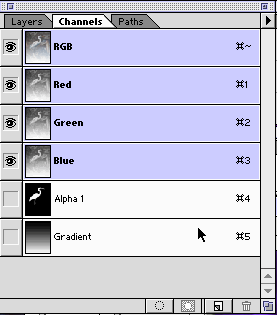 |
Color Channels An RGB image has four color channels - red, green, blue and a composite RGB channel. You can perform color corrections on individual channels for precise adjustments. Alpha Channels These contain selection information. When you make a selection using one of the selection tools, the area within the selection is editable and the area outside is protected - or masked. You can store selections as alpha channel where they will be saved for use again in the future. When you display an alpha channel, the masked area is black and the selected area is white. The masks can be edited with the painting tools while in the alpha channel What is a mask? A mask is like a stencil placed over the image that allows you to edit only a part of the image while the rest - the area covered by the stencil - is protected. Both the protected area and the selection can be edited. Quick Masks are temporary masks which can be invoked from the toolbar and created with selection and painting tools . They can be converted to selections or saved as alpha channels. | |




No comments:
Post a Comment